Note: This post refers to Drupal 8, but is very applicable to Drupal 7 sites as well
Most Drupal developers are experienced building sitewide search with Search API and Views. But it’s easy to learn and harder to master. These are the most common mistakes I see made when doing this task:
Not reviewing Analytics
Before you start, make sure you have access to analytics if relevant. You want to get an idea of how much sitewide search is being used and what the top searches are. On many sites, sitewide search usage is extremely low and you may need to explain this statistic to stakeholders asking for any time-consuming search features (and yourself before you start going down rabbit holes of refinements).
Take a look for yourself at how the sitewide search is currently performing for the top keywords users are giving it. Do the relevant pages come up first? You’ll take this into account when configuring boosts.
Using Solr for small sites
Drupal 8 Search API comes with database search included. Search API DB has come a long way over the years and is likely to have the features you need for smaller sites. Using a Solr backend is going to add complexity that may not be worth it for the amount of value your sitewide search is giving. Remember, if you use a Solr backend you have to have Solr running on all environments used in the project and you’ll have to reindex when you sync databases.
Not configuring all environments for working Solr
Which takes us to this one. If you do use Solr (or another server-side index) you need to also make sure your team has Solr running on their local environments and has an index for the site.
Your settings.php needs to be configured to connect to the right index on each environment. We use Probo for review sandboxes so we need to configure our Probo builds to use the right search index and to index it on build.
Missing fields in index or wrong type
Always included the ‘Rendered HTML’ field in your search index rather than trying to capture every text field on all your content types and then having to come back to add more every time you add a field. Include the title field as well, but don’t forget to use ‘Fulltext’ as its field type. Only ‘Fulltext’ text fields are searchable by word.
Not configuring boosts
In your Processor settings, use Type-specific boosting and Tag-boosting via HTML filter. Tag boosting is straightforward: boost headers. For type-specific boosting you’re not necessarily just boosting the most important content types, but also thinking about what’s in the index and what people are likely looking for. Go back to your analytics for this.
For example, when someone searches for a person’s name, are they likely wanting the top result to be the bio and contact info, a news posting mentioning that person, or a white paper authored by the person? So, even if staff bios are not the most important content on the site, perhaps they will need to be boosted high in search, where they are very relevant.
Not ordering by relevance
Whoops. This is a very common and devastating mistake. All your boost work be damned if you forget this. The View you make for search results needs to order results by Relevance: Descending.
Using AJAX
Don’t use the setting to ‘Use AJAX’ on your search results View. Doing so would mean that search results don’t have unique URLs, which is bad for user experience and analytics. It’s all about the URLs not about the whizzbang.
Not customizing the query string
Any time you configure a View with an exposed filter, take the extra second to customize the query string it is going to use. ‘search’ is a better query string than ‘search_api_fulltext’ for the search filter. URLs are part of your user interface.
No empty text
Similarly, when you add an exposed filter to a search you should also almost always be adding empty text. “No results match your search” is usually appropriate.
Facets that don’t speak to the audience
Facets can be useful for large search indexes and certain types of sites. But too many or too complex facets just create confusion. ‘Content-type’ is a very common facet, but if you use it, make sure you only include in its options the names of content types that are likely to make sense to visitors. For example, I don’t expect my visitors to understand the technical distinction between a ‘page’ and a ‘landing page’ so I don’t include facet links for these.
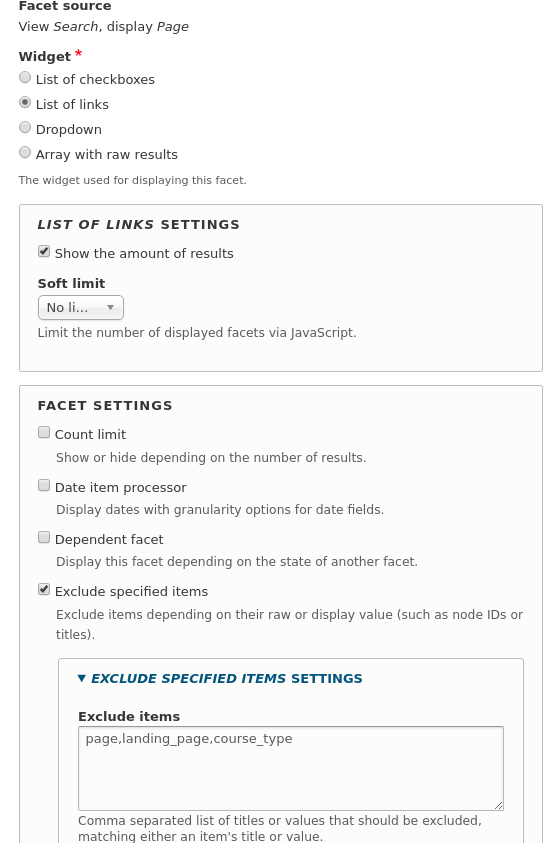
Making search results page a node
I tell my team to make just about every page a visitor sees a node. This simplifies things for both editors and developers. It also ensures every page is in the search index: If you make key landing pages like ‘Events Calendar’ as Views pages or as custom routes these key pages will not be found in your search results.
One important exception is the Search Results page itself. You don’t want your search results page in the search index: this can actually make an infinite loop when you search. Let this one be a Views page, not a Views block you embed into a node.
Important page content not in the ‘content’
Speaking of blocks and nodes, the way you architect your site will determine how well your search works. If you build your pages by placing blocks via core Block Layout, these blocks are not part of the page ‘content’ that gets indexed in the ‘Rendered HTML.’ Anything you want to be searchable needs to be part of the content.
You can embed blocks in node templates with Twig Tweak, or you can reference blocks as part of the content (I use Paragraphs and Block Field.)
Not focusing on accessibility
The most accessible way to handle facets is to use ‘List of Links’ widget. You can also add some visually hidden help text just above your facet links. A common mistake is to hide the ‘Search’ label on the form. Instead of display: none, use the ‘visually-hidden’ class.
